A huge part of being a business owner is having the freedom to develop your own branding and set your business apart from the competition. Your business’s website is the most obvious place to customize your brand’s look. However, it’s also important to think about how the links to your landing pages will appear once you start sharing your site’s URL on various platforms.
When you post a link to your personal Dumpling webpage (i.e. shop.dumpling.us/xxx) on social channels (Facebook, Twitter, etc), SMS/Text, and various other places, an image, title, and description for your website are automatically populated and shown as a thumbnail/preview.
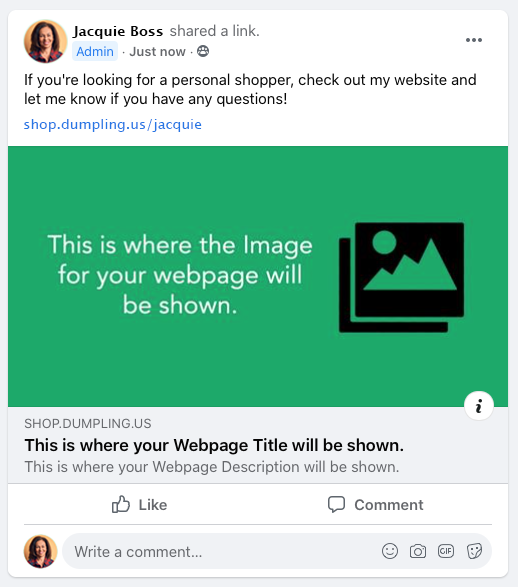
But did you know that you have the ability to change your business image, title, and description in these link previews through your Boss app? Well you can! This gives you the chance to enhance the first impression of your business wherever your link is shared.
When choosing an image, make sure it is clear and professional. You can create your own using tools such as Canva or Wordswag. We recommend using a logo, cover photo from your business, or any photo that represents you or your branding.
Changing your Website Title to your business’s name or a tagline is also a great idea. And the Website Description section is a good place to add the areas you serve (for example “Serving the *city* and surrounding areas,” or “Servicing within 10 miles of *neighborhood/area*”).
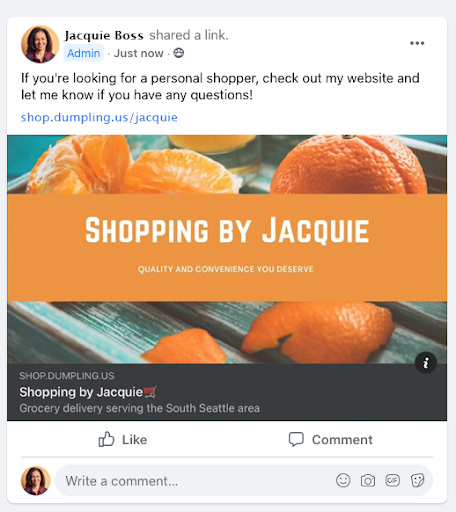
Follow these steps to change the image/text to something that matches your business:
- Open the Boss app and go to the Business tab at the bottom.
- Click on Webpage Sharing & Marketing (Notice towards the top there is an image which explains how the image/texts are displayed for your Dumpling link).
- Scroll down to “Website Image” and upload the image you are wanting to use.
- Add your Website Title and Description.
- Click “Done” in the top right corner to save it.
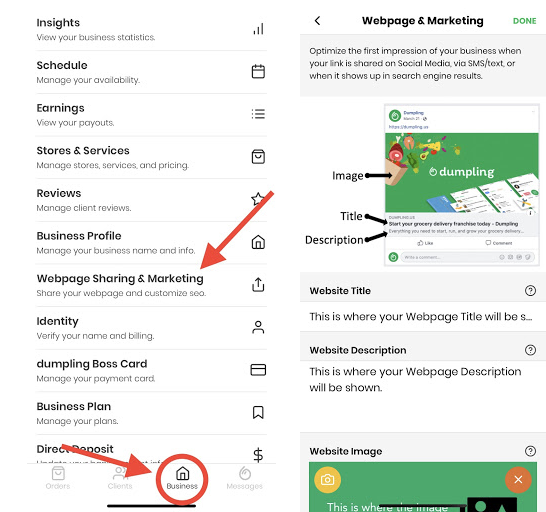
Having trouble with your image not showing properly on Facebook? Add your website URL to this Debugger and click on “Debug”. Check the image and make sure it matches what you uploaded into the app. If it does not, click “Scrape Again” next to Time Scraped.

